1. Download this file: manifest.xml
2. Ensure that Excel is installed and closed
3. Open Finder and press ⌘ + Shift + G
4. Paste this into the field and press enter, replacing [username] with your macOS username:
/Users/[username]/Library/Containers/com.microsoft.Excel/Data/Documents/wef
Note: If you don't know your username, open a Finder window, then choose Go > Home. Your username appears next to the house icon at the top of the Finder window.
5. Put the file you downloaded into this folder
6. Open Excel
7. Open the Insert ribbon, click the arrow next to Add-ins, and select Lerium:
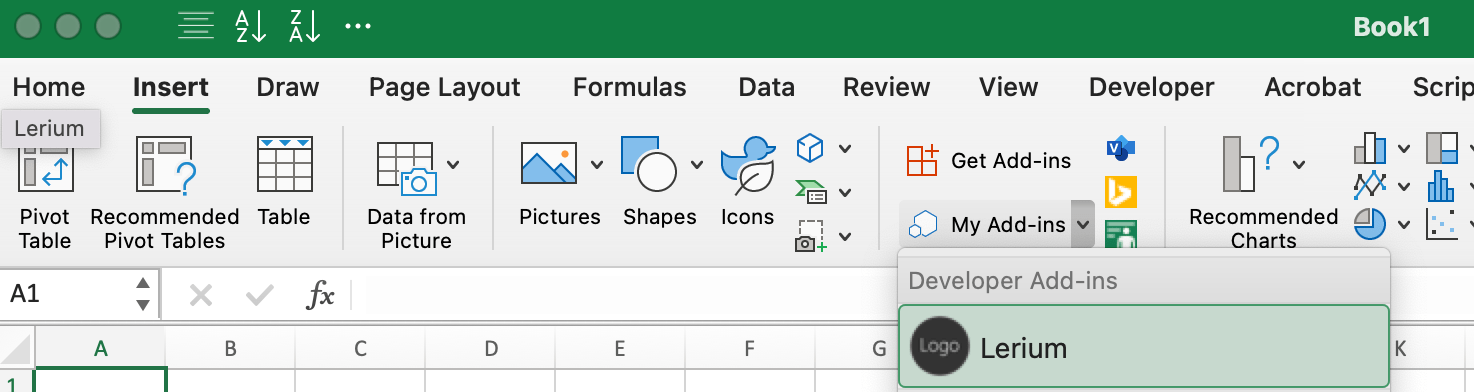
8. Done! You will now see a side panel with instructions and examples